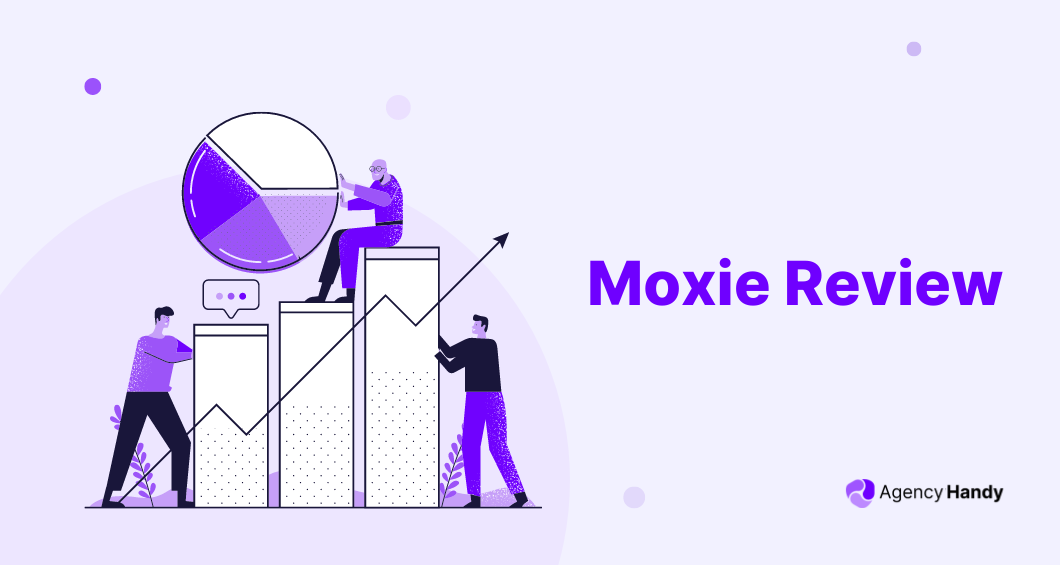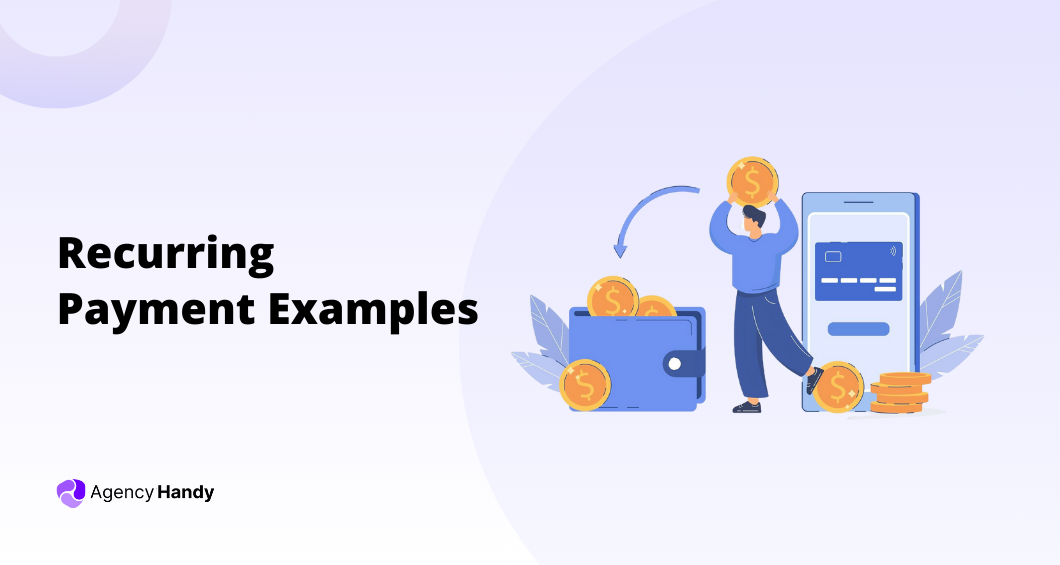Do you ever feel like managing your business requires handling too many tools? Imagine having one platform that brings everything together.
That’s where Moxie comes in.
It’s a comprehensive solution built to help freelancers and small businesses manage clients, projects, and payments all in one place. From creating proposals to tracking time and getting paid, Moxie simplifies it all.
In this review, we’ll explore Moxie’s features, benefits, and potential downsides and help you determine whether it fits your business needs.
What is Moxie?
Moxie is a platform that helps you manage your work as a freelancer or small business. It lets you handle clients, projects, and payments all in one place. You don’t have to switch between different tools to keep things running smoothly.
With Moxie, you can store client details, track projects, and manage communication easily. Everything stays organized, from the first contact with a client to sending the final invoice.
By using Moxie, you can stay focused on your work, knowing everything else is handled in one simple platform.
Moxie Review: The Key Features
Here are some standout features of Moxie:
Client Management
Moxie’s client management system is designed to streamline your interactions by allowing you to:
- Store and manage detailed client profiles, including contact info, notes, and payment preferences.
- Link projects, invoices, and contracts directly to each client.
- Track communication history and create custom fields for personalized data storage.
- Manage multiple contacts per client for better organization and control.
Project Management
Moxie simplifies project management with tools that include:
- Task and sub-task creation for structured project breakdowns.
- Kanban boards, list views, and Gantt charts for visual project tracking.
- Recurring task setup for automating repetitive work.
- Custom fee structures allow hourly billing, flat rate, or per task.
Time Tracking
Moxie integrates time tracking across projects with the following features:
- Start/stop timers linked directly to tasks and projects.
- Manual time entry for quick adjustments.
- Comprehensive timesheets that feed into client billing automatically.
- Multiple timeframes, allowing tracking by day, week, or month for more insight.
Invoicing and Payments
Moxie’s invoicing system is built to simplify your billing process by providing:
- Customizable invoice templates that allow you to bill by tracked hours, fixed rates, or itemized services.
- Recurring invoices for ongoing client work or retainer contracts.
- Support for Stripe and PayPal for seamless online payments.
- Payment plans and installment options help you handle larger client projects with ease.
Client Portal
Moxie offers a fully customizable client portal that enables:
- Clients to log in and view project updates, approve tasks, and pay invoices securely
- Branding options that allow you to white-label the portal with your business colors and logo
- Transparency and better client communication, improving trust and satisfaction
- Moxie offers a request and ticketing system for tracking client inquiries seamlessly.
Expense Tracking and Profit & Loss
Moxie makes tracking expenses and managing your finances straightforward by offering:
- Categorized expense tracking with detailed reporting
- Integration with accounting tools like Plaid and QuickBooks
- Profit & Loss reports that keep you updated on your financial health
- Reimbursable expenses that can be linked directly to client projects
Team Collaboration
If you work with teams, Moxie facilitates collaboration by:
- Offering customizable access levels for team members or project collaborators.
- Project-specific permissions allow granular control over what each collaborator can access.
- Seamless collaboration on tasks, time entries, and client projects.
Workflow Automation
Moxie’s automation features save you time by:
- Create custom workflows to automate repetitive tasks like sending proposals and following up on invoices.
- Trigger automatic actions based on client activities, such as project approvals or invoice generation.
- Using predefined templates for contracts, invoices, and project workflows to simplify operations.
Data Import and Export
Moxie makes transitioning to its platform easy by offering:
- Data import tools that allow you to bring in clients, projects, invoices, and other data from CSV files
- Automatic field mapping to ensure your imported data is organized correctly
- Export functions that let you pull detailed reports, financial summaries, or client lists
Sales Pipeline and Automation
Moxie’s sales pipeline feature helps you manage potential clients through every stage of the sales process by offering:
- A visual pipeline to track clients from lead to deal
- Automated follow-ups triggered by client actions, such as sending proposals or scheduling meetings
- Customizable deal stages to fit your specific sales cycle and business needs
- Automatic notifications and reminders to ensure nothing falls through the cracks
Communication Hub (Communicator)
The Communication Hub keeps all your client communications centralized and organized by allowing you to:
- Manage emails directly within Moxie, so everything stays linked to the client profile
- Track the history of all client conversations, ensuring transparency and continuity
- Integrated messaging system and direct calling via numbers with leads.
Meeting Scheduler
Moxie’s meeting scheduler simplifies the process of booking client meetings by providing:
- A self-scheduling tool that allows clients to book meetings based on their availability.
- Integration with external calendars like Google Calendar to avoid scheduling conflicts.
- Automated meeting reminders are sent to both you and your clients.
- Custom time slots and buffer periods to ensure meetings fit seamlessly into your schedule.
AI Assistant
The AI-powered Moxie Assistant helps you save time by:
- Automatically handling routine tasks such as scheduling meetings, sending follow-up emails, or generating invoices
- Providing smart suggestions for task management and client communication
- Offering insights into project progress and task completion rates
- Streamlining repetitive workflows, allowing you to focus on more strategic tasks
Form Builder
Moxie’s form builder allows you to create and manage custom forms with ease:
- Build client intake forms, surveys, or project inquiry forms to gather important data.
- Embed forms directly into your website or send them to clients via email.
- Integrate collected data directly into Moxie’s client management system for seamless follow-up.
- Customize forms with your brand’s colors, logos, and unique questions.
Calendar Management
Moxie’s calendar management system ensures you stay on top of deadlines and meetings by providing:
- A central calendar to track project deadlines, team availability, and client meetings
- Sync capabilities with external calendars, like Google Calendar, for a unified view of your schedule
- Reminders and notifications for upcoming tasks, deadlines, and events
- The ability to create recurring events and deadlines for ongoing tasks and projects
Proposals and Contracts
Moxie makes it easy to create professional proposals and contracts by offering:
- Customizable proposal templates tailored for different projects and clients.
- E-signature options allow clients to sign contracts and proposals directly from their client portal.
- Automated workflows that start tasks like project initiation or invoicing once a proposal is accepted.
- Tracking features to monitor when clients view, approve, or comment on proposals.
How to Sign Up and Use Moxie
Whether you’re managing client relationships, tracking project progress, or sending invoices, Moxie provides a unified platform to handle it all.
In this section, we’ll guide you through the essential steps, from setting up your account to navigating key features that help streamline your business operations.
Step 1: Create Your Account and Get Started
Setting up Moxie begins with creating your account.
- Sign Up: Visit Moxie’s website and enter your email address to register.
- Confirm Email: Look for the confirmation link in your inbox and click it to verify your account.
- Complete Profile: Fill in your details, such as name and business information, and set a secure password.
- Access Dashboard: After setup, you’ll be redirected to your Moxie dashboard, where you can start managing clients, projects, and finances.
Step 2: Customize Your Workspace and Branding
Personalizing your Moxie workspace ensures a branded and professional experience for both you and your clients.
- Add your legal name, logo, and other key details in the “Workspace Settings” section. This information will be used in various areas across Moxie, including client communications and invoices.
Step 3: Set Up Your Client Workflows
Moxie functions like a CRM for managing clients, and setting up client workflows is crucial.
- Pipeline Settings: Customize your client pipeline stages (e.g., onboarding, invoicing, closed won/lost) to reflect each stage of your client lifecycle.
- Client Details: Go to the “Clients” section to add client information such as contact details, project preferences, and payment terms. Use Moxie’s customizable fields to track specific client information.
- Client Portal Access: Enable access to the client portal for each client, so they can view their projects, approve tasks, and pay invoices directly from the portal.
Step 4: Set Up Your Projects and Project Workflows
Moxie’s project management tools allow you to organize tasks and track every detail of your work.
- Project Settings: Just like client workflows, project workflows let you track the progress of your work internally. Set up your project stages (e.g., in progress, on hold, completed).
- Create Projects: In the “Projects” section, add new projects by assigning tasks, setting deadlines, and breaking them down into milestones.
- Task Management: Use tools like Kanban boards or Gantt charts to track your projects visually. Break tasks into sub-tasks and assign them to team members for streamlined project management.
Step 5: Set Up Forms and Intake Processes
Moxie allows you to collaborate with team members or freelancers, each with custom access levels.
Custom forms are an essential part of Moxie, allowing you to gather client information efficiently.
- Form Setup: Create forms, such as discovery forms or intake questionnaires, which can be embedded into your website.
- Form Mapping: Ensure each field on your form is mapped correctly to Moxie’s system, allowing the information to automatically integrate
- Automate Form Responses: Set up automation that categorizes client inquiries directly into your pipeline based on form submissions.
Step 6: Add Team Members and Collaborators
If you work with a team or freelancers, Moxie allows you to collaborate seamlessly by setting up roles and permissions.
- Invite Team Members: Go to the “Team” section and invite members by assigning roles such as admin, project manager, or collaborator.
- Custom Permissions: Assign permissions to control which areas each team member can access. For example, collaborators can be limited to certain projects or tasks.
- Team Collaboration: Use Moxie’s platform to assign tasks, track team members’ progress, and communicate directly within the system.
Step 7: Set Up Invoicing and Payments
Moxie simplifies the billing process, making it easier to manage invoices and payments.
- Create Invoices: Set up invoices based on time tracked, flat fees, or itemized tasks. You can also create recurring invoices for clients on retainer.
- Payment Integration: Connect to payment gateways like Stripe or PayPal, allowing clients to pay invoices directly through the client portal.
- Recurring Invoices: Automate recurring invoices for long-term projects to ensure timely payments and maintain steady cash flow.
Step 8: Set Up Workflow Automation
Moxie’s automation features streamline repetitive tasks, helping you save time and effort.
- Automation Setup: Use automation to trigger actions based on pipeline stages. For instance, sending a follow-up email after a proposal is accepted, or moving clients through stages after form submissions.
- Pre-Built Templates: Take advantage of Moxie’s pre-designed templates for contracts, proposals, and emails. Customize these to suit your business needs and ensure consistency across your communications.
Step 9: Track Expenses and Financials
Managing expenses and finances is crucial for keeping your business on track, and Moxie provides tools to help with that.
- Expense Tracking: Record your business expenses, categorized by client or project, to maintain a clear financial overview.
- Profit and Loss Reports: Generate real-time reports to analyze your financial health. These tools help during tax season or when making business decisions.
- Accounting Integration: Sync Moxie with accounting software like QuickBooks or Plaid to automate your financial tracking.
Step 10: Monitor Performance and Optimize
After setting up your systems, regularly monitoring and optimizing your processes will ensure you’re getting the most out of Moxie.
- Analyze Metrics: Use Moxie’s reporting tools to track project performance, client payments, and team productivity.
- Optimize Workflows: Regularly review your workflows, update templates, and fine-tune automation to ensure efficiency.
Moxie Pricing
Moxie provides two distinct pricing options that are thoughtfully designed for freelancers and small teams. Whether you’re flying solo or working with a crew, Moxie has the perfect set of tools to keep your business running efficiently.
Moxie Pro Plan
Perfect for solo freelancers or those collaborating with others on smaller projects.
- Monthly Cost: $25
- Annual Cost: $240 (equivalent to $20/month, saving you $60 annually)
- Suitable for: Freelancers and independent contractors
This plan includes one full license and unlimited project collaborators, making it ideal for solo professionals managing client work. It offers access to all core features like project management, invoicing, and time tracking.
Plus, the Moxie Assistant is available to help streamline your workflow. You’ll also receive real-time support from a dedicated team.
Moxie Teams Plan
Designed for small agencies or freelancers working as part of a team to tackle bigger projects.
- Monthly Cost: $40
- Annual Cost: $385 (equivalent to $32/month, saving you $95 annually)
- Suitable for: Small agencies and growing teams
The Teams plan offers five full licenses and unlimited collaborators, allowing your team to manage multiple projects seamlessly. In addition to the Moxie Assistant, this plan includes priority support to handle the needs of a larger team.
It’s perfect for agencies that need collaboration tools, project management, and invoicing capabilities all in one place.
Further Read: Moxie Pricing
Why Should You Get Moxie?
Managing a freelance business or small team can feel overwhelming with the constant need to keep track of clients, projects, and invoices. Having everything in one place simplifies these tasks and makes day-to-day operations more efficient. Manage.
Centralized Workflow
Moxie brings together client management, project tracking, invoicing, and communication into one cohesive platform. This centralization saves you time by eliminating the need to switch between different apps and tools, ensuring everything you need is just a click away.
Enhance Client Experience
With Moxie’s customizable client portal, you can provide your clients with a seamless experience. From tracking project progress to managing invoices and approvals, clients can access all the information they need without the hassle of creating accounts.
Automate Repetitive Tasks
Moxie’s automation tools allow you to automate repetitive tasks, such as sending invoices, scheduling meetings, and following up with clients. This frees up your time, so you can focus on more strategic activities like growing your business or tackling creative projects.
Tailored to Your Brand
Moxie allows you to customize the platform to match your brand. You can present a professional, cohesive image with branded client portals, personalized invoices, and contracts. This approach helps build trust with your clients and reinforces your brand identity.
Efficient Project Management
Moxie’s project management tools help you break down tasks, track time, and keep projects on schedule. With features like Kanban boards, Gantt charts, and task automation, you can manage complex projects more efficiently.
Streamlined Invoicing and Payments
Moxie simplifies your billing process by offering built-in invoicing and payment options. You can generate professional invoices, set up recurring payments, and accept payments online through integrated gateways like Stripe and PayPal.
Scalability for Growth
Whether you’re a solo freelancer or managing a small team, Moxie grows with your business. Its flexible pricing plans and robust feature set ensure that as your needs evolve, Moxie will continue to support your business without missing a beat.
Drawbacks of Moxie
While Moxie offers a range of impressive features that can simplify business operations for freelancers and small teams, it’s not without its challenges. Like any tool, Moxie has a few areas where users have encountered some difficulties.
Complex Setup
Setting up Moxie can be more challenging than expected, especially when configuring workflows, onboarding clients, and migrating from other platforms.
The wide range of features adds complexity to the initial setup, which may be time-consuming for those looking for a straightforward and quick start. This can be a potential hurdle for businesses that prioritize ease of setup.
Outdated Documentation
Some of Moxie’s documentation may reference outdated versions of the platform, making it difficult to navigate or understand certain features.
This can slow down the onboarding process and create confusion for those trying to configure important elements like the Client Portal or other critical functions. Clear and up-to-date guides are essential for a smoother setup experience.
Limited Payment Options
Moxie currently supports only Stripe and PayPal for payment processing. While these are widely used, businesses that work with clients in regions where other payment gateways are preferred might find the available options limiting.
More payment integration choices would make the platform more versatile, especially for those handling international clients.
International Limitations
Moxie has certain limitations for international users. For instance, some country codes may not be available for two-factor authentication, and there may be limited options for local phone numbers in specific regions.
These limitations can affect the platform’s global usability and could pose challenges for businesses operating in less-supported areas.
User Experience of Moxie
We gathered insights from multiple sources about users’ real-time experiences. Here are some of the key highlights:
Intuitive Yet Complex Setup
While many users appreciate Moxie’s comprehensive features, several reviews mention that setting up the platform can be more difficult than anticipated.
For example, Felly from Canada rated Moxie 3 out of 5 stars, stating, “It’s been way harder to set up. The ability to set up a simple onboarding workflow is not at all straightforward.”
Users who are new to Moxie may find the initial configuration of workflows and client onboarding challenging, which creates a learning curve for those seeking a quick start.
Powerful Features with Occasional Bugs
Moxie’s wide array of features like project management, invoicing, and time tracking are well-loved by users, though some have reported encountering bugs that disrupt workflow.
Dave from the U.S. gave Moxie 3 stars, noting that “App is full with bugs… but app has too many bugs and errors.”
These bugs can hinder seamless operations, especially when relying on integrations. However, most users, despite these technical setbacks, find the platform’s functionality outweighs these issues.
Customization and Flexibility
Many users appreciate Moxie’s customization options for branding the client portal, invoices, and contracts.
Sylvia from Canada praised Moxie as a “GAME CHANGER,” noting its ability to manage projects, clients, and accounting in one place.
However, she also mentioned that after migrating from Freshbooks, she misses “the intuitive, minimalist experience” and hopes the UI and UX improve, reflecting common sentiments about Moxie’s complexity.
Overall, users agree that Moxie provides great flexibility but could benefit from a more intuitive setup for less tech-savvy users.
Excellent Customer Support
One standout feature is Moxie’s high level of customer support, praised for being responsive and helpful.
Mona Garcia from the Philippines highlighted that “Moxie’s customer support is some of the best I’ve experienced from a SaaS,” praising the team for going above and beyond to assist with complex features or troubleshooting issues.
UI and UX Could Use Refinement
While Moxie offers robust features, some users feel that the UI and UX need refinement.
As Carrie from the U.S. shared, “I really enjoy the interconnectivity of Moxie… but clients have asked for help navigating the system.” The interface can be less intuitive than other tools, making it harder for new users and clients to navigate smoothly.
Moxie Support System for Users
Moxie gives you a complete support system that helps you use the platform and solve any issues quickly. Here’s what you can expect:
- Dedicated Customer Support: Moxie offers fast and personalized customer service. Whether you have setup questions or technical challenges, their support team is responsive and resolves problems efficiently.
- Live Chat and Email Support: You can get immediate help through live chat or send a detailed inquiry via email. These options ensure you get answers quickly, whichever method works best for you.
- Knowledge Base and Guidelines: Moxie provides a helpful knowledge base filled with articles, how-tos, and FAQs. You’ll find step-by-step instructions for setting up accounts, using tools, and troubleshooting common problems.
- Video Tutorials and Webinars: If you prefer visual learning, Moxie offers video tutorials and live webinars. These guide you through essential features, like managing projects and automating workflows.
- Community Support: Moxie’s community forums and social media groups let you connect with other users. You can ask questions, share tips, and learn from others in the Moxie community.
- Moxie Assistant: The AI-powered Moxie Assistant helps you automate tasks like scheduling meetings, sending reminders, and tracking project updates. It simplifies repetitive processes and keeps your workflow running smoothly.
Moxie Reviews on Reddit: What Do Redditors Say About It?
Moxie has received mixed feedback on Reddit, with users discussing both its functionality and the challenges they’ve encountered while using the platform.
Let’s dive into the major points Redditors have shared about their experience with Moxie CRM.
Difficulty in Customization
Many Reddit users expressed frustration with the lack of customization options within Moxie.
Some noted that while the platform offers solid features like comparative market analysis (CMA), it becomes difficult to tailor the system to specific business needs.
This limitation makes it hard for users to fully adapt the tool to their workflow.
Poor Customer Service
Customer service was another major pain point mentioned by Redditors. Several users commented that Moxie’s support team wasn’t able to provide adequate help when they faced issues.
Long wait times and unhelpful responses were common complaints, leading to frustration and inefficiency.
Glitches and Technical Problems
Multiple users on Reddit pointed out that Moxie has a tendency to experience glitches. These issues ranged from CRM tools malfunctioning to problems with sending automated emails that couldn’t be stopped.
This led some users to manually filter emails, an inconvenience that harmed both user and client experience.
Not User-Friendly
According to some Redditors, Moxie’s interface and overall user experience fall short.
A number of users found the platform difficult to navigate and understand, leading to dissatisfaction and, in some cases, a decision to switch to other tools. The complexity of the system left many users feeling overwhelmed.
Our Review: What Do We Think About Moxie?
Based on our testing, Moxie offers a solid solution for freelancers and small teams.
Moxie’s platform integrates client management, project tracking, and invoicing, which streamlines daily business operations. We found this particularly helpful for managing tasks efficiently.
One area where Moxie excels, as we’ve experienced, is customization. Creating branded client portals, invoices, and contracts is straightforward, which helps maintain a professional and cohesive business image.
From our interactions, Moxie’s customer support also stands out. The team was responsive and quick to help us tackle more complex features, a benefit echoed by many users.
That said, during setup, we noticed that Moxie can be challenging for new users, especially with some outdated documentation. We encountered a few bugs, and the payment options are limited to Stripe and PayPal, which may be restrictive for some businesses.
Overall, Moxie has great potential, and from our experience, it’s a strong tool that can be improved further for a smoother, more reliable user experience.
Top 3 Alternatives to Moxie You Should Look At
If Moxie doesn’t quite meet your needs, there are other powerful alternatives that might be a better fit: AgencyHandy, HoneyBook, and Bonsai.
| Feature | Moxie | Agency Handy | HoneyBook | Bonsai |
| Starter Price | $20/month | $49/month | $16/month | $21/month |
| Multiple Service Catalog Availability | No | Yes | No | Yes |
| Client Onboarding | Standard intake forms | Fully customizable onboarding with forms | Form capture for onboarding | Flexible forms with customization options |
| Client Portal | Yes (Branded, customizable) | Yes (Secure login, white-labeled experience) | Yes (Limited but user-friendly) | Yes (Secure login, white-labeled experience) |
| Task Management | Yes (Task management, Kanban, Gantt charts) | Yes (Kanban boards, task delegation) | Yes (Task management, basic views) | Yes (Gantt charts, advanced timeline features) |
| Proposals | Yes (Custom templates, automation) | Yes (Custom quotes, file attachment) | Yes (Integrated with contracts and invoices) | Yes (Customizable, client e-approval) |
| Payment Gateways | StripePayPal | StripePayPalWiseManual banking | StripePayPalBank transfers | StripePayPal |
When choosing the right tool for managing your business, it’s important to compare different platforms to see which best suits your needs.
In this section, we’ll break down the key differences between Moxie, Agency Handy, HoneyBook, and Bonsai to help you make an informed decision.
Agency Handy vs Moxie
When managing a freelance or small business, both Agency Handy and Moxie offer essential tools, but they cater to different needs.
Agency Handy excels with its flexible service catalog, allowing you to showcase services in multi-package forms with dynamic pricing that you can choose to show or not.
You can embed the catalog on your website or share it via a link, giving clients a seamless experience. In contrast, Moxie offers a simpler service catalog, ideal for smaller setups.
For client onboarding, Agency Handy stands out with customizable order forms and intake forms.
The intake form helps with capturing detailed information upfront, while order forms enable upsells or add-ons.
In comparison, Moxie offers basic client forms, which work for small teams but lack advanced flexibility.
In task management, Moxie provides tools like Kanban boards and Gantt charts, ideal for visualizing timelines and tasks.
Agency Handy also offers Kanban boards but goes further with order tracking, task delegation, and prioritization levels, making it highly effective for managing multiple clients and complex workflows.
Customization is another strength of Agency Handy, offering branded portals, emails, and domain control.
Moxie allows branding but is more limited.
Invoicing and payments also differ, with Agency Handy supporting split payments, subscriptions, and more payment gateways (Stripe, Paypal, Wise, and manual banking).
Moxie focuses on recurring billing with fewer payment options (Stripe and Paypal).
Ultimately, Agency Handy is ideal for advanced customization and flexibility, while Moxie suits businesses seeking a simpler solution.
HoneyBook vs Moxie
When you compare HoneyBook and Moxie, both platforms help streamline your business operations, but they serve different needs.
HoneyBook focuses on simplicity and makes client interactions easy. It offers user-friendly client portals that are simple to navigate, which is great if you run a service-based business and need a straightforward solution. Features like tipping and mobile-friendly invoicing add extra convenience, especially if you’re always on the go.
Moxie, on the other hand, stands out with its customization options. You can fully brand client portals, proposals, and invoices, giving you more control over your client-facing tools. If having a personalized touch is important to you, Moxie offers more flexibility.
For managing tasks, Moxie provides tools like Kanban boards and Gantt charts, which work better for teams or freelancers with complex workflows. HoneyBook keeps task management simple and focuses more on organizing client bookings and communications.
Pricing also matters. HoneyBook is more affordable, making it a good fit if you’re a small team or a solo entrepreneur. Moxie is a bit pricier, but the extra cost is worth it if you need advanced project management and customization features.
To sum it up, choose HoneyBook if you want simplicity and ease. Go with Moxie if you need more customization and powerful management tools.
Bonsai vs Moxie
When managing your freelance or small business, both Bonsai and Moxie bring unique strengths to the table.
Bonsai is an all-in-one tool designed for freelancers who need structure. It covers everything from projects and invoicing to contracts and even taxes. Its legally vetted contracts and built-in CRM make it easy for you to manage client relationships and legal matters.
Moxie, on the other hand, shines when it comes to customization. You can personalize client portals, invoices, and automate workflows, making it a great choice if you need flexibility, especially for creatives and agencies.
For project management, Bonsai offers simple tools like task lists and Gantt charts, while Moxie provides more advanced features like Kanban boards and task automation, perfect if you’re managing complex workflows.
Invoicing is another area where these platforms differ. Bonsai excels with recurring billing and automated late fees, helping you maintain a steady cash flow. Moxie offers more flexible payment options, including one-time and subscription-based invoices, along with payment reminders.
While Moxie focuses on customization, Bonsai stands out for its financial tracking features, offering real-time insights and profitability reports to help you keep an eye on your finances.
Both platforms are priced similarly. Bonsai is ideal if you need a structured system, while Moxie is better if you want more creative freedom and customization.
Conclusion
Moxie provides a powerful, all-in-one platform designed to simplify business management for freelancers and small teams. It brings together client management, project tracking, and invoicing, offering a streamlined experience.
While Moxie excels in customization and workflow automation, it does come with some drawbacks, such as a steep learning curve and occasional technical issues.
For those seeking a well-rounded, customizable tool to manage multiple aspects of their business, Moxie is a great option.
However, if you’re looking for alternatives, platforms like Agency Handy, HoneyBook, or Bonsai may offer features better suited to your specific needs.
FAQs
1. Does Moxie integrate with other tools or software platforms?
Moxie supports integrations with popular payment gateways like Stripe and PayPal. However, detailed integrations with other tools like project management or communication platforms are not as extensive, which may limit businesses relying on multiple software solutions.
2. Is Moxie suitable for large teams or agencies?
Moxie is primarily designed for freelancers and small teams. While it offers features that can be useful for growing businesses, larger agencies might require more advanced project management tools or deeper integrations that other platforms, like Agency Handy, might provide.
3. Does Moxie offer a mobile app for managing projects on the go?
Moxie is primarily a web-based platform, and while it is mobile-responsive, it doesn’t offer a dedicated mobile app. For businesses needing strong mobile project management capabilities, this might be a limitation.